In order to properly handle the date and time data in your ADF applications, you probably need to configure the WebLogic Server time zone, for the reasons including but not limited to:
- Configure the default time zone for <af:convertDateTime> used by input and output components.
- Configure the time zone that affects how the Oracle JDBC driver handles the date and time data.
This post introduces how to configure the time zone with an integrated or a standalone WebLogic Server, or the ADF Model Tester.
Integrated WebLogic Server and ADF Model Tester
When you are running and testing your application using an Integrated WebLogic Server, or testing your model project with the ADF Model Tester you can configure the time zone by adding the following system property to the Java Options on the Launch Settings page in the Edit Run Configuration window:
-Duser.timezone=UTC
To do this:
- Select the project in the Applications window.
- From the main menu, choose Application > Project Properties
- Select Run/Debug.
- Choose to Edit the selected run configuration (a default run configuration is created for each new project).
- Add the time zone system property to Java Options
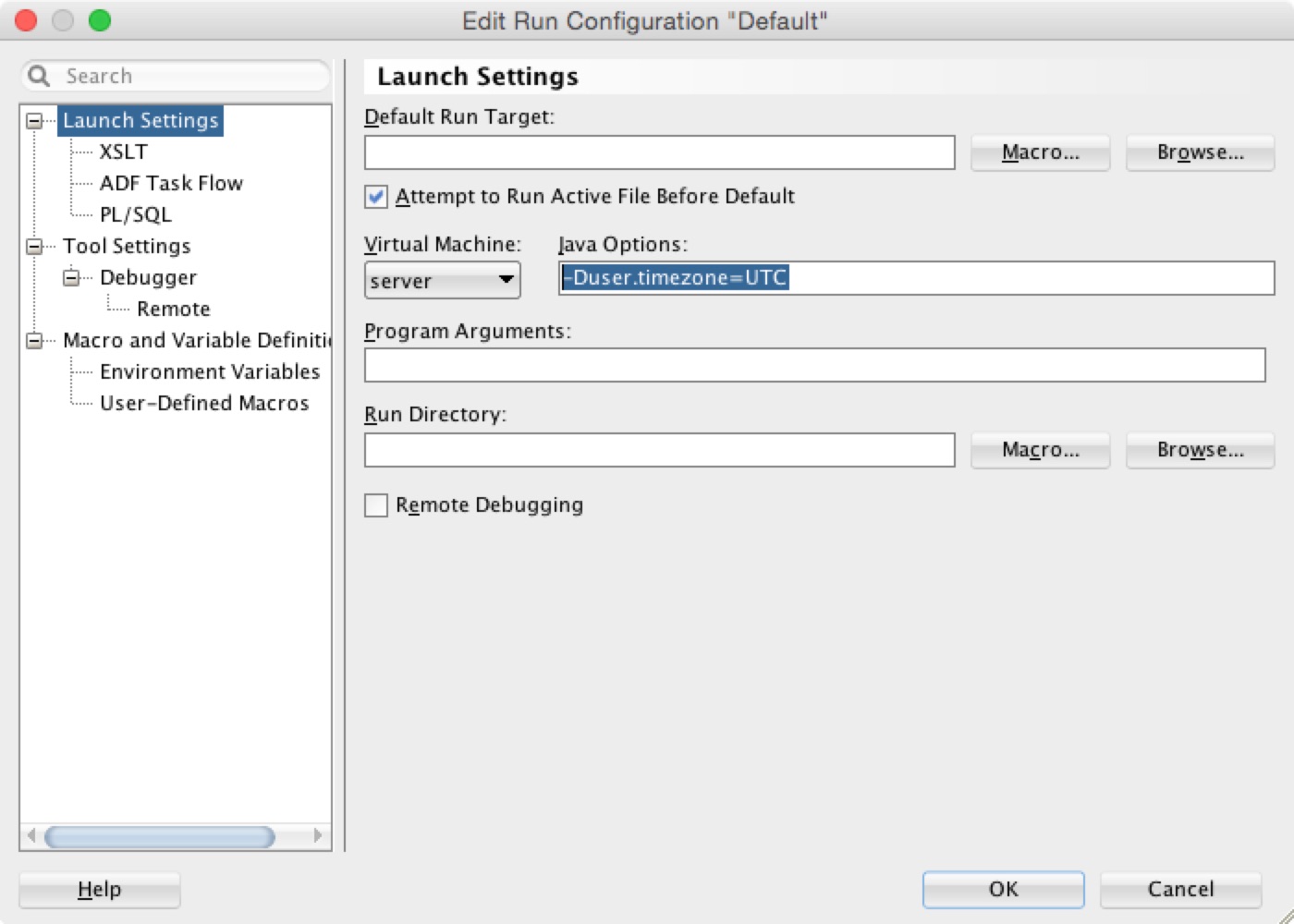
The configuration will apply when the Java program is launched from JDeveloper, for example the Integrated WebLogic Server and the ADF Model Tester. To confirm it, you can look for the system property in the Log window after the program is launched:
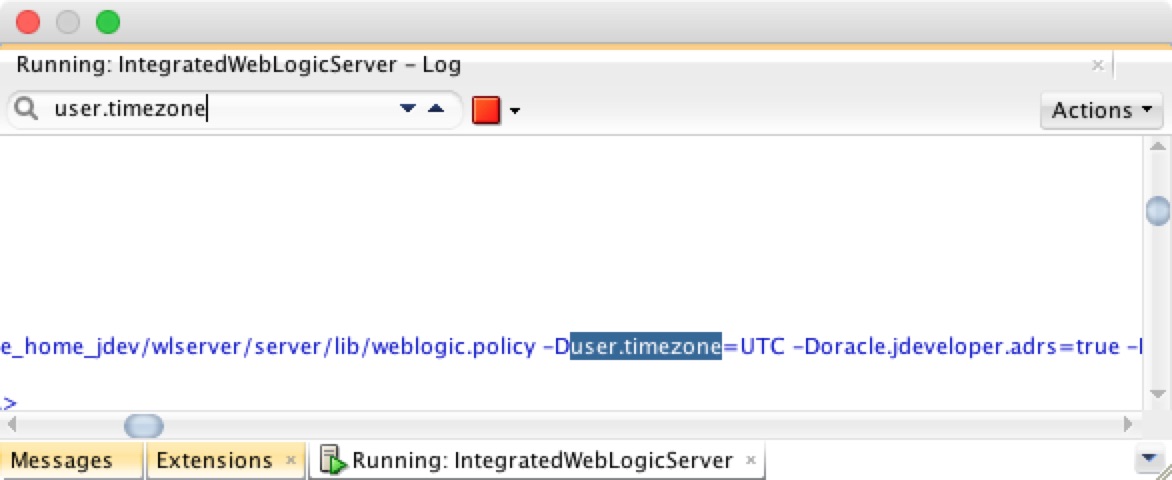
Another way to configure the Integrated WebLogic Server time zone is to set it by modifying the properties of the integrated application server:
- In the Application Servers window, right-click the integrated application server (the default instance is called IntegratedWebLogicServer), choose Properties.
- Select Launch Settings tab.
- Add the time zone system property to Java Options
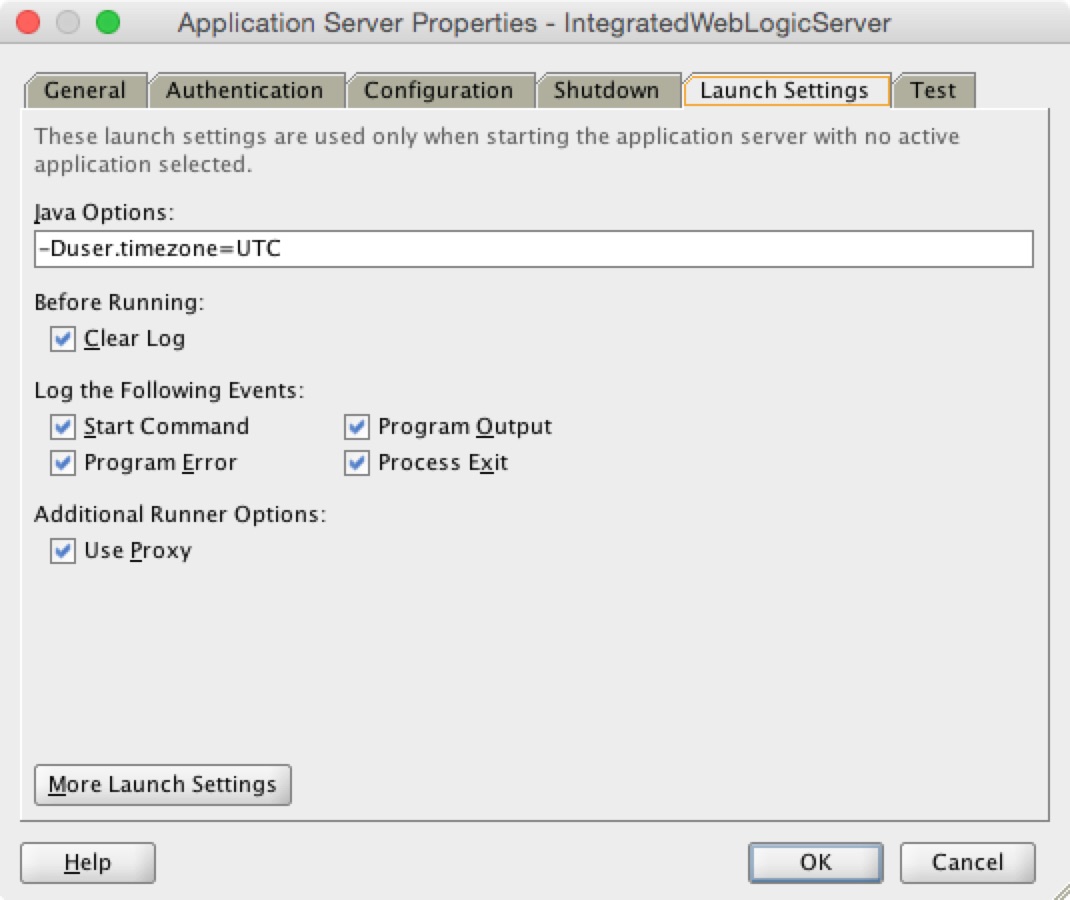
Please note that the Launch Settings of the Application Server Properties are used only when the server starts with no application selected (effectively meaning no application is open in the Applications window).
Caution: when the server starts with no application selected, and then open the application and run it against the server, the Launch Settings defined in the Application Server Properties will be used; the Java Options defined in the run configuration of the project will be ignored.
Standalone WebLogic Server
To configure the time zone with a standalone WebLogic Server instance, if you use a WebLogic Server script to start servers, you can edit the JAVA_OPTIONS in the script to set the system property, see "Specifying Java Options for a WebLogic Server Instance"; if you use the Node Manager to start servers, you can set Java Options for each server instance in the Oracle WebLogic Server Administration Console, see "Set Java options for servers started by Node Manager".
Series on Time Zone
- Configuring the Time Zone with WebLogic Server
- Time Zone for af:convertDateTime
- Time Zone for Oracle JDBC Driver
Hi,
ReplyDeleteThanks for your post and I tried the same configurations but still my defaultDomain is not getting created.
See the below error log and I am using JDEVeloper 12.2.1.1.0:
[11:21:42 AM] Creating IntegratedWebLogicServer Domain...
[11:22:02 AM] ERROR: An error occurred while building the default domain.
Please see this log file for more details:
C:\Users\ramyad\AppData\Roaming\JDeveloper\system12.2.1.1.42.160607.2047\o.j2ee.adrs\BuildDefaultDomain.log
wlst > com.oracle.cie.domain.script.jython.WLSTException: com.oracle.cie.domain.script.jython.WLSTException: Error writing domain:
wlst > 64254: Error occurred in "DomainGenerator.security.phase.text" phase execution
wlst > 64254: Encountered error: invalid date string: Unparseable date: "glfoflgghhfhGMT+00:00"